Frequently Asked Questions
-
What if Edgenuity is lagging or reporting error messages?
Some students have reported issues with Edgenuity courses. To support students, Ms. Robles created this quick guide for students to troubleshoot.
-
My microphone and/or camera aren't working. What should I do?
-
If your child is experiencing issues with microphone or camera access, please ensure that site permissions are properly configured. This issue has been observed on various websites, including Zoom and Seesaw.
-
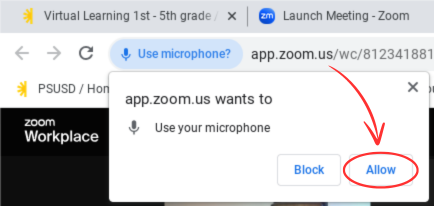
When prompted, please ensure that you grant permission for camera and microphone access.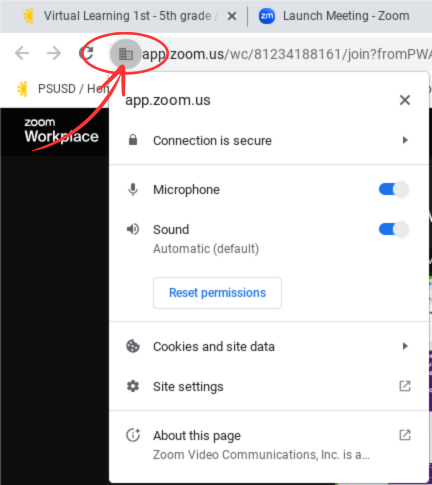
Click on the building icon to grant the website access to your camera and microphone.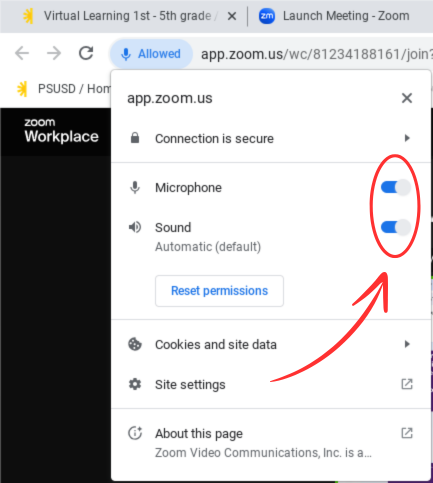
Please ensure that both indicators are blue, signifying that permissions for both the camera and microphone have been granted.
-
-
My app froze/is not working. What should I do?
Shut your computer off completely to reset it. Wait 30 seconds before turning it back on.
-
How do I get my Edgenuity family portal set up?
Your students’ lead teacher will give you a 4 digit code to activate your account. You will need to activate your account using this code. See the linked video below for how to do this.
-
What do all these grades mean in Edgenuity?
OVERALL GRADE: This reflects ONLY the grade your child has earned on COMPLETED activities. This is NOT the grade they are receiving in the entire course.
ACTUAL GRADE: Represents the overall grade adjusted for progress. If a student is behind in a course, the Actual Grade factors in zeroes for any late assignments. This grade will be lower than the Overall Grade if your child is behind in the course; it will be the same as the Overall Grade if your child is on time or ahead of schedule in the course.
RELATIVE GRADE: is the Edgenuity grade used for a course as Final Grade in Synergy.
-
How do I know if my child has completed their assignments for the day?
Your Edgenuity Family portal progress report will show that they are green on the top bars if they have completed the day's assignment. It will show blue if they are working on today’s assignment. If the top bars are red it means they are behind, and they will need your help getting caught up.
-
How do I help my student STAY on track?
It’s important to stick to a regular work schedule every day. Help them design this schedule and ensure that they stick to it by monitoring your family portal and their account daily.
Stay in regular contact with your child’s lead teacher.
-
How do I help my student catch up if they get behind?
Students may view EXACTLY what assignments are due daily from their student account. Log in with your child and set a goal for when this work will be caught up based on their calendar. Log in to their account with them daily until they are on track. Their account is the most accurate and up to date. You may request a goal setting meeting with their lead teacher if you need support with this.
Preguntas Frecuentes
-
Mi micrófono y/o cámara no funcionan. ¿Qué tengo que hacer?
-
Si su hijo/hija tiene problemas con el acceso al micrófono o a la cámara, asegúrese de que los permisos del sitio estén configurados correctamente. Este problema se ha observado en varios sitios web, incluidos Zoom y Seesaw.
-
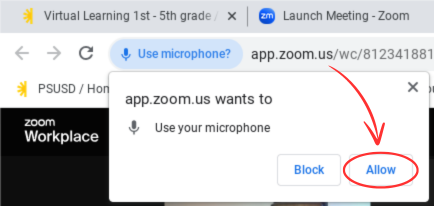
Cuando se le solicite, asegúrese de otorgar permiso para el acceso a la cámara y al micrófono.
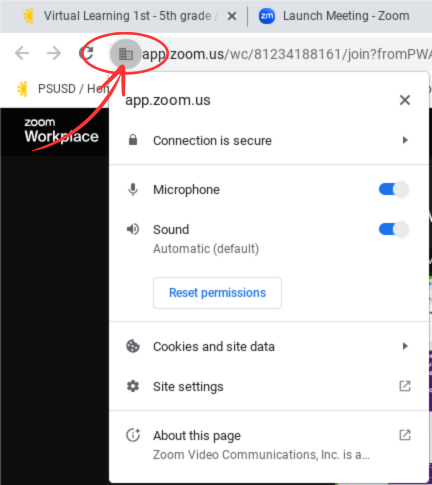
Haga clic en el icono del edificio para otorgarle al sitio web acceso a su cámara y micrófono.
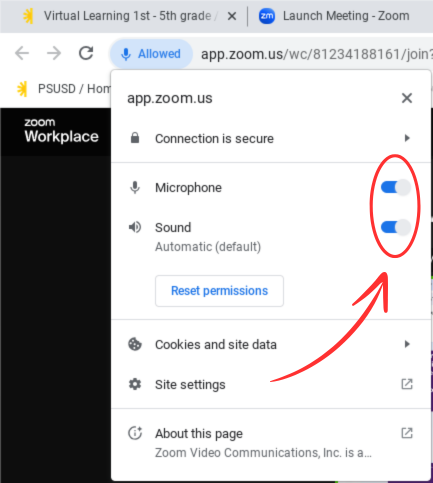
Asegúrese de que ambos indicadores estén azules, lo que significa que se han concedido permisos tanto para la cámara como para el micrófono.
-
-
Mi aplicación se congeló o no funciona. ¿Qué debo hacer?
Apague completamente la computadora para reiniciarla. Espere 30 segundos antes de volver a encenderla.

